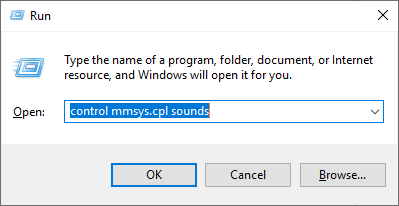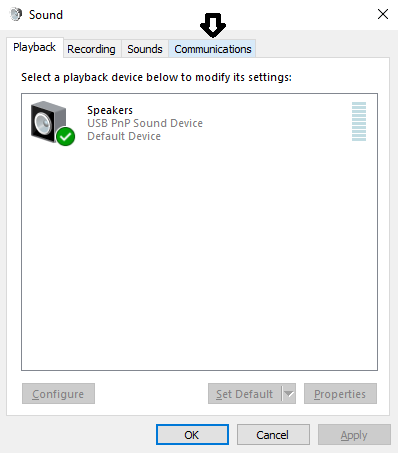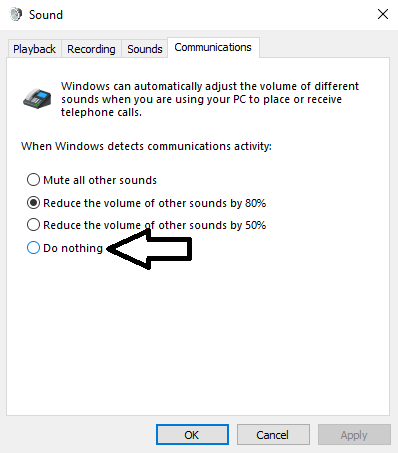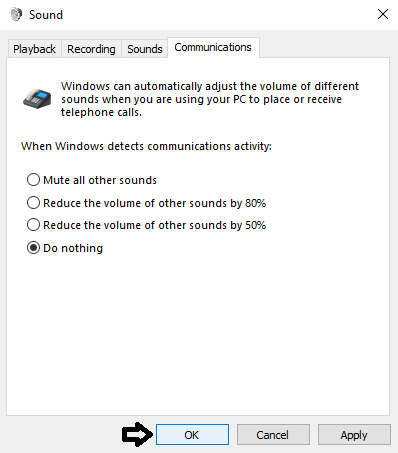Table of Contents
Client Troubleshooting
Please scan the table of contents (to the right) for your issue. Click on an issue in the table of contents to jump to it.
Installer
"NSIS error", "Non 7z archive", Or "7-Zip: CRC Error"
The most likely cause is that the installer program was corrupted. Download a new copy.
Still Having Issues with the Installer?
You can easily install GoldenEye: Source manually. For information on how to do that, see Manual Install.
Game
No Text In Menus
This issue is typically observed when running the game at very high resolutions, e.g. 4K. The highest tested resolution is 2560×1600; higher resolutions may give unexpected results. To change the display resolution when the game menus do not display properly, follow these steps:
- Go to your Steam library
- Right-click GoldenEye: Source (vX.X)
- Click Properties
- Under LAUNCH OPTIONS, enter the following, replacing
2560and1440with your screen's width and height as required. Do not exceed 2560×1600.
-w 2560 -h 1440 - Close the properties window
- Launch the game to see if the issue is resolved.
- You may at this point remove the resolution setting from your launch options, or it will ignore your in-game setting and reset the resolution at every launch.
Game Immediately Crashes to Desktop
Install the 32-bit (x86) version of the Visual Studio C++ 2012 redistributable.
Volume Is Reduced When Joining a Server
This is a Windows feature which reduces the volume of other applications when communication activity is detected. This is triggered because of a standard Source engine behavior which activates your microphone so it is ready when you press your push-to-talk key.
To stop your background audio volume from being reduced, see the following procedure:
- Press
Windows+R - In the Run box, type
control mmsys.cpl sounds
Your background audio should no longer be reduced when joining a server.
"Failed to load library client"
This indicates that the .dll files for GoldenEye: Source are corrupt or missing.
- Download and reinstall GoldenEye: Source.
- Check that you aren't running out of disk space.
Currently, the installer does not check for disk space and will fail silently when extracting files. This will be fixed for the release of v5.1. - If you're running low on disk space, check the steps on Manual Install which show you how to install on a second hard drive.
"Failed to start game (missing executable)"
Validate your local files for Source SDK Base 2007.
- Open the Library tab of Steam
- In the search box, type “Source SDK Base 2007”
- Right-click Source SDK Base 2007
- Click Local Files
- Click Verify integrity of tool files…
Stuttering/Inconsistent Frame Rate On Certan CPUs
When using some newer CPUs, you might experience stuttering. To resolve this issue, bind the game to using one CPU core:
- Go to your Steam library
- Right-click GoldenEye: Source (vX.X)
- Click Properties
- Under LAUNCH OPTIONS, enter the following command:
C:\Windows\System32\cmd.exe /S /C start /AFFINITY 4 "." %command% - Close the properties window
- Launch the game to see if the issue is resolved.
Notes:
- Source engine launch options can be added after
%command%. - This example command will launch the game on the 3rd logical core (CPU 2). The affinity is hexadecimal.
- On systems with HyperThreading (HT) or Simultaneous Multi-Threading (SMT), where the system has 2 logical threads per core, this affinity represents running on the 2nd physical core. On systems without, it represents running on the 3rd physical core.
- If you modify this command, make sure the core the game runs on represents a physical core, not a HT/SMT logical core. For example, you would want to bind it to an even-numbered core (if counting from 0) on most HT/SMT systems that have 2 logical threads per core.
When All Else Fails
- Use your search engine of choice to look up the issue. Rather than mentioning GoldenEye: Source specifically, search for “Source engine” or other Source engine games such as “HL2”, “Gmod”, or “TF2”.
- Make sure your system is up to date. This includes Windows updates, but especially includes graphics drivers.
- And finally, try completely removing and reinstalling GoldenEye: Source and Source SDK Base 2007.